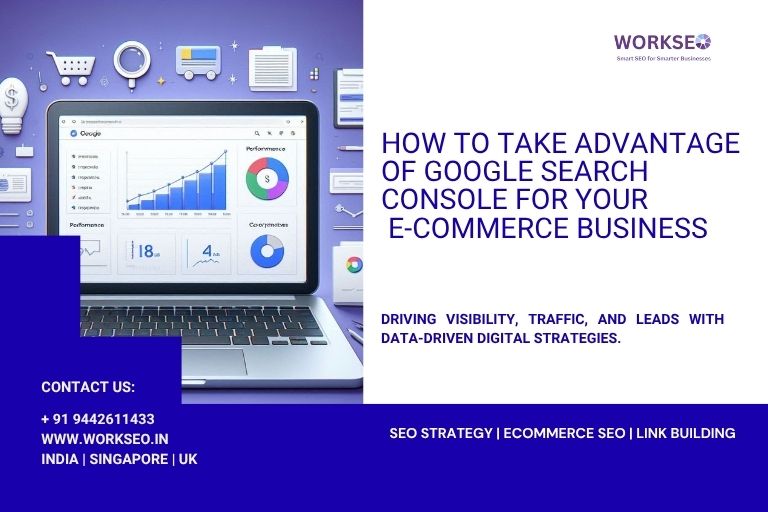
Google Search Console (GSC) is one of the most powerful free tools for e-commerce website owners. It provides valuable insights into your website’s performance, search traffic, indexing issues, and more. By leveraging GSC effectively, you can boost organic traffic, improve rankings, and enhance user experience.
This guide shows you how to take advantage of Google Search Console for your e-commerce business to improve visibility, fix technical issues, and grow sales.
Why Google Search Console is a Must-Have Tool for E-commerce SEO
Google Search Console (GSC) isn’t just another SEO tool—it’s your e-commerce store’s performance dashboard. From tracking keywords to diagnosing indexing issues, GSC gives you the insights you need to drive traffic, fix SEO errors, and improve product visibility in Google Search.
Here’s how GSC benefits your e-commerce website:
Search Performance Monitoring: See clicks, impressions, CTR, and average position for your product pages. Refine your SEO based on data.
Indexing & Crawling Fixes: Identify “Crawled but not indexed” pages and fix robots.txt or noindex issues.
Sitemap Management: Submit and update your XML sitemap to ensure Google crawls your latest product listings and collections.
Mobile Usability Insights: Detect problems like small text, overlapping elements, and fix them to improve mobile shopping experience.
Keyword Optimization: Discover high-impression, low-click queries and optimize those product or blog pages.
Structured Data Tracking: Ensure your product schema and review markup are error-free to qualify for rich snippets.
Backlink Audit: Spot harmful links and use the disavow tool to protect your rankings.
1. Verify and Set Up Google Search Console Correctly
Google Search Console (GSC) is an essential tool for monitoring and optimizing your e-commerce website’s performance on Google Search. It provides crucial insights into search traffic, indexing status, and potential issues that could impact your website’s visibility. To harness its full potential, you must first verify and set up your website correctly. Here’s a step-by-step guide to ensure a smooth and accurate setup:
Step 1: Access Google Search Console
Start by visiting the official Google Search Console platform: https://search.google.com/search-console. If you’re not already signed in, use your Google account to log in. Make sure to use the account associated with your website for better control and management.
Step 2: Add Your Website Property
Once inside GSC, click on the “Add Property” button. Here, you’ll be prompted to enter your website’s URL. There are two types of properties you can add:
Domain Property: Covers all versions of your website, including subdomains and both HTTP and HTTPS versions.
URL Prefix Property: Tracks only a specific version of your website (e.g.,
https://www.example.comvs.http://example.com).
For e-commerce websites, it’s highly recommended to use Domain Property for comprehensive tracking across all variations of your domain.

Step 3: Choose a Verification Method
To prove ownership of your website, Google requires verification. You can choose from several verification methods:
HTML File Upload (Recommended for Beginners)
Download the HTML verification file provided by Google.
Upload it to your website’s root directory using an FTP client or your hosting provider’s file manager.
Once uploaded, return to GSC and click “Verify.”
DNS Record Verification (Recommended for Domain-wide Tracking)
Select the DNS verification option.
Copy the TXT record provided by Google.
Go to your domain registrar (such as GoDaddy, Namecheap, or Cloudflare).
Locate your domain’s DNS settings and add a new TXT record.
Save the changes and return to GSC to complete the verification process.
Google Analytics or Google Tag Manager Verification
If you already use Google Analytics or Google Tag Manager, you can verify ownership through these tools without additional steps.
HTML Meta Tag Verification
Copy the meta tag provided by Google.
Paste it inside the
<head>section of your homepage’s HTML code.Save and publish the changes, then verify in GSC.
Among these options, DNS record verification is the most reliable because it remains valid even if your website structure changes.
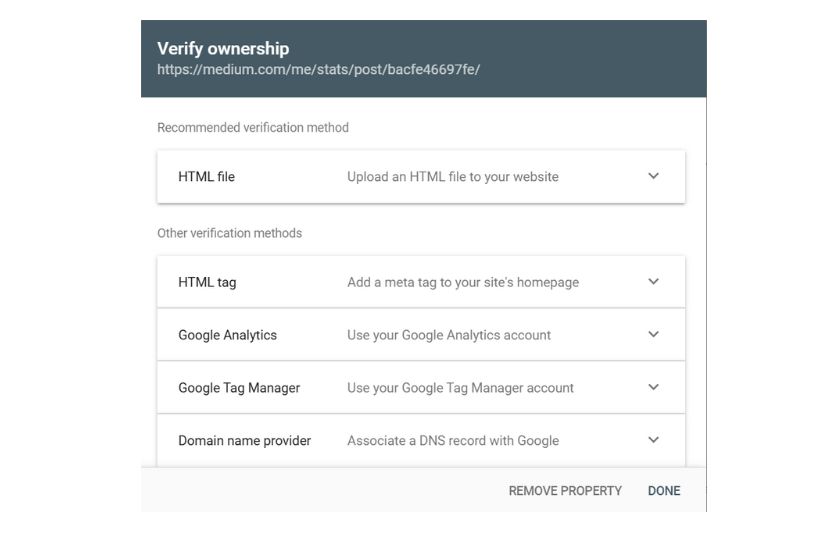
Step 4: Confirm Verification and Set Up Preferences
Once you successfully verify your website, you will gain full access to Google Search Console’s data and features. To ensure optimal tracking:
Set Your Preferred Domain Version: Choose whether you want Google to recognize your website with or without “www” (
https://example.comvs.https://www.example.com). This helps prevent duplicate content issues.Submit Your Sitemap: Go to the “Sitemaps” section and enter your sitemap URL (e.g.,
https://example.com/sitemap.xml). This helps Google crawl and index your pages more efficiently.Check for Manual Actions or Errors: Navigate to the “Security & Manual Actions” tab to see if there are any penalties or security issues affecting your website’s ranking.
Why Is This Step Important?
Setting up Google Search Console correctly ensures that Google accurately tracks your website’s search performance. It helps you:
Identify indexing issues and fix them promptly.
Monitor keyword performance and organic traffic.
Detect security threats like malware or hacking attempts.
Improve site health and enhance visibility on Google Search.
By taking the time to verify and configure your website properly in GSC, you lay a strong foundation for long-term SEO success. 🚀
2. Submit Your XML Sitemap
Submitting an XML sitemap to Google Search Console (GSC) is an essential step in helping search engines discover and index all relevant pages on your website. This includes product pages, blog posts, category pages, and any other content that contributes to your site’s value. An XML sitemap provides a roadmap of your site’s structure, ensuring better visibility and faster indexing in search engine results.
Steps to Create and Submit an XML Sitemap:
Generate a Sitemap:
If you are using WordPress, plugins like Yoast SEO, Rank Math, or All in One SEO can automatically generate a sitemap.
Alternatively, use free online tools such as XML-sitemaps.com to create a sitemap manually.
Ensure the generated sitemap includes all your important URLs and is updated regularly.
Locate Your Sitemap URL:
A typical sitemap URL might look like https://yourwebsite.com/sitemap.xml.
Confirm that the URL is accessible in your browser to verify it is live.
Login to Google Search Console (GSC):
Make sure your website is verified in GSC before proceeding.
Submit the Sitemap:
Go to Indexing > Sitemaps in the left menu.
Enter the sitemap URL in the provided field.
Click on Submit.
Monitor Submission Status:
Check for errors or warnings.
GSC will show how many pages were submitted and how many were indexed.
Submitting your sitemap helps Google efficiently crawl and understand your website structure, leading to better rankings and improved organic traffic.
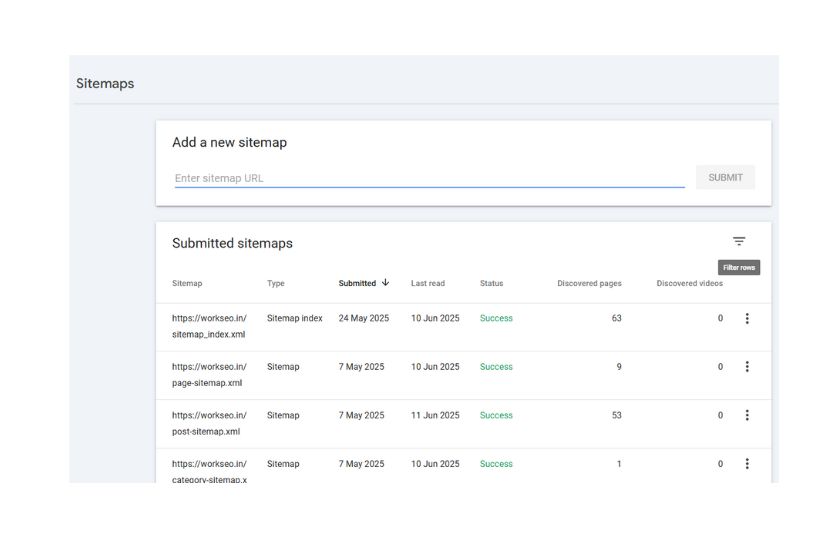
3. Fix Indexing and Crawling Issues
Indexing and crawling are fundamental processes that determine whether your web pages appear in Google search results. If search engines cannot properly access or understand your content, those pages won’t drive traffic or conversions. Google Search Console (GSC) provides essential insights into these issues, helping you identify and resolve obstacles that prevent proper indexing.
How to Check Indexing Issues in Google Search Console:
Log into your GSC account.
Navigate to Indexing > Pages.
Review the list of pages that are excluded from the index along with detailed reasons.
Common Indexing and Crawling Issues:
Excluded by “noindex” tag
This means a page has been intentionally marked to be excluded from indexing. Verify if this was done intentionally. Remove the tag from important pages that should appear in search results.
Page with redirect
Pages that permanently redirect (301) or temporarily redirect (302) may be excluded from the index. Ensure redirects are necessary and correctly implemented.
Crawled but not indexed
These pages have been seen by Google but not added to the index. This could be due to low-quality content, duplicate content, or technical issues.
How to Fix These Issues:
Review and update your robots.txt file to ensure it doesn’t block critical pages.
Remove unnecessary or outdated redirect chains.
Improve content quality and structure for pages that are being crawled but not indexed.
Resubmit fixed URLs using the URL Inspection Tool in GSC.
By resolving indexing and crawling issues, you improve your website’s visibility, ensuring that your most valuable content is discoverable by both users and search engines

4. Optimize for Mobile Usability
With a significant portion of online shoppers using mobile devices to browse and purchase products, ensuring mobile usability is no longer optional—it’s essential. A mobile-friendly e-commerce site improves user experience, increases conversions, and supports better SEO rankings. Google Search Console provides a powerful tool to identify and address mobile usability issues on your site.
Steps to Check Mobile Usability in Google Search Console:
Navigate to Experience > Mobile Usability in your Google Search Console dashboard.
Review the list of reported issues that may affect your site’s performance on mobile devices.
Common Mobile Usability Issues to Fix:
Clickable elements too close together
Buttons, links, or menu items should have enough spacing to avoid accidental clicks and provide a smooth navigation experience.Text too small to read
Ensure font sizes are large enough to be readable on smaller screens without requiring users to zoom in.Content wider than screen
Content should automatically resize to fit various screen widths. Avoid fixed-width layouts or oversized images that cause horizontal scrolling.
Best Practices for Mobile Optimization:
Use a mobile-responsive design that adapts your layout based on the user’s screen size.
Compress images and use lazy loading to enhance page speed.
Avoid intrusive interstitials that block content and frustrate users.
Test your site across multiple devices and browsers to ensure consistent performance.
Utilize Google’s Mobile-Friendly Test to evaluate individual pages for mobile usability.
By addressing these factors, your e-commerce site will offer a seamless mobile shopping experience, increasing customer satisfaction and boosting your search engine visibility.
5. Analyze Search Performance and Keywords
Understanding how your website performs in Google Search is key to optimizing your e-commerce strategy. The Performance report in Google Search Console (GSC) provides valuable insights into your site’s visibility, user behavior, and keyword effectiveness. By analyzing this data, you can refine your SEO efforts and drive more qualified traffic to your product pages.
How to Access the Performance Report:
Log into Google Search Console.
Navigate to Search Results under the Performance section.
Review metrics like total clicks, impressions, average click-through rate (CTR), and average position.
Ways to Use Performance Data:
Identify top-performing products and categories
Analyze which pages receive the most clicks and impressions. These are likely your most valuable assets and can be further optimized or promoted.Find new keyword opportunities
Look for search queries that generate high impressions but low clicks. These terms may need improved meta titles, descriptions, or more compelling content to increase CTR.Optimize for high-converting keywords
Focus on queries that bring in conversions. Adjust your product titles, descriptions, and content to align better with these keywords.Monitor seasonal trends
Track keyword performance over time to detect patterns. Use this insight to plan promotions and content around seasonal demand.Compare desktop and mobile performance
Understand how different devices impact keyword effectiveness and tailor your strategy accordingly.
Consistently analyzing keyword and performance data helps you align your SEO strategy with actual user behavior, resulting in better engagement and higher conversions.

Tired of Low Traffic and Zero Conversions?
WorkSEO helps businesses dominate search rankings with smart, scalable SEO.
From technical audits to high-converting content — we handle it all.
6. Monitor Core Web Vitals for Better User Experience
Core Web Vitals are a set of key metrics defined by Google to assess the real-world performance of your website from a user experience perspective. These metrics directly influence your search rankings and overall engagement. Monitoring and improving them is crucial for any e-commerce site aiming to boost visibility and conversions.
How to Access Core Web Vitals in Google Search Console:
Open Google Search Console.
Navigate to Experience > Core Web Vitals.
Review reports separately for mobile and desktop.
Core Web Vitals to Focus On:
Largest Contentful Paint (LCP):
Measures how quickly the main content of a page loads. A good target is under 2.5 seconds.First Input Delay (FID):
Tracks the time it takes for the page to respond to the user’s first interaction. Aim for less than 100 milliseconds.Cumulative Layout Shift (CLS):
Reflects visual stability during loading. A low score (below 0.1) ensures elements don’t shift unexpectedly.
Ways to Improve Core Web Vitals:
Compress and optimize images to reduce load times.
Implement lazy loading for off-screen images and videos.
Use a reliable, high-performance hosting provider.
Minimize the use of render-blocking JavaScript and CSS.
Consider using a content delivery network (CDN) for faster asset delivery.
A well-optimized website not only enhances user satisfaction but also leads to longer browsing sessions, lower bounce rates, and increased sales—all while supporting higher search engine rankings.

7. Identify and Fix Broken Links (404 Errors)
Broken links, commonly referred to as 404 errors, occur when a page cannot be found at a specified URL. These errors negatively impact both user experience and search engine optimization (SEO). Users encountering broken links may leave your site, and search engines may reduce your site’s credibility and visibility as a result. Regularly monitoring and fixing these errors is essential for maintaining a healthy website.
How to Identify 404 Errors in Google Search Console:
Log in to Google Search Console.
Go to Indexing > Pages.
Filter the report to locate pages marked as Not Found (404).
Effective Methods to Fix Broken Links:
Implement 301 redirects:
Redirect any broken URLs to the most relevant working page. This helps retain any link equity and guides users to useful content.Update internal links:
Check your website for outdated or mistyped internal links pointing to non-existent pages. Correct these links to direct users to valid content.Clean up your sitemap:
Remove any URLs in your XML sitemap that lead to 404 pages. A clean sitemap improves crawl efficiency and ensures search engines focus on valid URLs.Use website crawlers for deeper scans:
Tools like Screaming Frog or Ahrefs can help identify broken links across large websites more comprehensively.
Fixing broken links regularly ensures a smoother browsing experience, preserves your site’s SEO value, and demonstrates that your website is actively maintained and reliable.

8. Utilize the URL Inspection Tool
The URL Inspection Tool in Google Search Console is a powerful feature that allows you to analyze and troubleshoot individual pages on your website. Whether you’re launching new product pages, updating existing content, or diagnosing indexing issues, this tool gives you real-time insights into how Google views a specific URL.
How to Use the URL Inspection Tool:
Open Google Search Console.
Paste the full URL of a product or category page into the URL Inspection search bar at the top.
Press Enter to fetch detailed information about the selected page.
Key Information Provided by the Tool:
Indexing Status:
See whether the page is indexed by Google or if it’s excluded, along with the reason for exclusion.Last Crawl Date:
Understand when Google last visited the page. This is useful for determining how current the content is in Google’s index.Mobile Usability:
Check if the page is mobile-friendly and whether there are any mobile-related errors that need attention.Enhancements and Structured Data:
Review whether structured data such as product details or breadcrumbs is correctly detected and eligible for rich results.
Best Practices:
Click Request Indexing after making significant updates to a page or publishing new content. This prompts Google to recrawl and potentially reindex the URL faster.
Use this tool regularly to ensure high-value pages are not missing from search results.
Frequent use of the URL Inspection Tool ensures your most important content is visible, accessible, and optimized for Google Search.

9. Use Google Search Console for Rich Results (Schema Markup)
Rich results, powered by structured data (Schema Markup), enhance how your e-commerce products appear in Google Search by displaying additional details such as price, ratings, availability, and FAQs. These visually enhanced listings can significantly improve your click-through rates and drive more qualified traffic to your site.
Google Search Console helps you monitor and optimize your structured data implementation to ensure your product pages are eligible for rich snippets.
How to Check Rich Results in Google Search Console:
Log into your GSC account.
Navigate to Enhancements > Rich Results.
Review whether your structured data elements—such as Product, Review, and FAQ schemas—are detected and functioning correctly.
Key Areas to Focus On:
Product Schema:
Mark up key product information like name, price, availability, and brand to qualify for enhanced product listings.Review Schema:
Include customer ratings and reviews using the appropriate structured data to display star ratings in search results.FAQ Schema:
Use for common questions related to your product or service to show expandable FAQs beneath your listing.
Steps to Fix Schema Markup Issues:
Address any errors or warnings shown in the Rich Results report within GSC.
Use Google’s Rich Results Test to validate your structured data implementation on individual pages.
Update your code or plugins to align with Google’s structured data guidelines.
Correctly implemented Schema Markup helps your listings stand out in search results, increasing visibility, improving user trust, and boosting organic traffic.
10. Track Backlinks and Disavow Toxic Links
Backlinks are a critical ranking factor in SEO. They signal to search engines that your website is trustworthy and authoritative. However, not all backlinks are beneficial. Low-quality, spammy, or toxic backlinks can harm your site’s credibility and negatively affect your rankings. Google Search Console allows you to monitor your backlink profile and take action when necessary.
How to Monitor Backlinks in Google Search Console:
Log into your GSC account.
Navigate to Links > External Links.
Review the top linking domains and the most linked pages on your site.
Key Actions to Take:
Evaluate backlink quality:
Focus on backlinks from authoritative, relevant websites within your industry. High-quality links are more valuable than having a large number of low-quality ones.Identify suspicious or toxic backlinks:
Watch for links from spammy websites, link farms, or irrelevant sources. These can be indicators of unnatural link-building tactics.Create a disavow file if necessary:
If you identify harmful backlinks that you cannot remove manually, compile a list of them in a.txtfile.Submit through Google’s Disavow Tool:
Visit Google’s Disavow Tool and upload your disavow file to request that Google ignores those links when evaluating your site.
Best Practices:
Regularly audit your backlink profile using both GSC and third-party SEO tools.
Focus your link-building efforts on earning links from reputable blogs, industry publications, and trusted directories.
Proactively managing your backlinks ensures long-term SEO health and protects your website from penalties associated with unnatural link profiles.
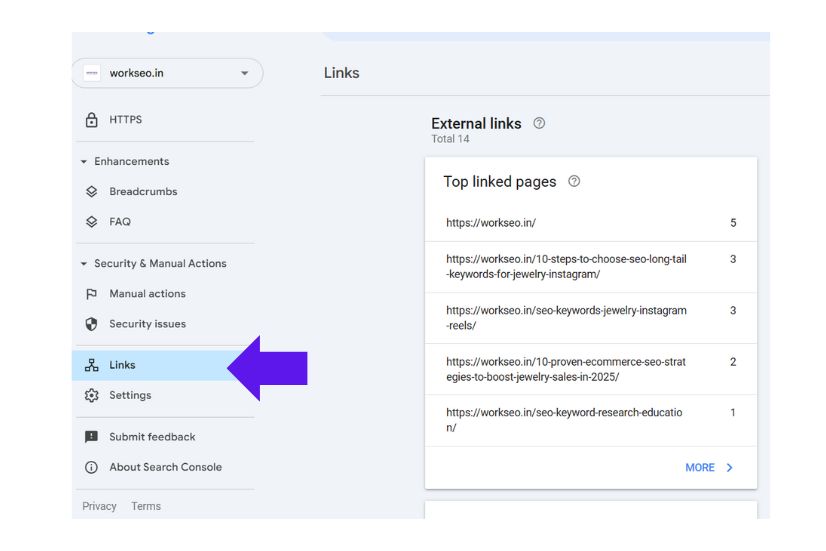
Common Mistakes to Avoid in Google Search Console
Google Search Console is a powerful tool for monitoring and improving your e-commerce site’s SEO performance. However, many site owners and marketers underutilize its features or make critical errors that limit their ability to optimize effectively. Avoiding these common mistakes can significantly enhance your visibility, user experience, and rankings.
1. Not Verifying All Versions of Your Site
Ensure that you verify all site variations:
http://andhttps://wwwandnon-www
This helps you track how users access your site and prevents data gaps in your reports.
2. Skipping Sitemap Submission
Failing to submit an XML sitemap means Google may not discover all of your important pages efficiently. Submit your sitemap under Indexing > Sitemaps to improve crawl coverage.
3. Ignoring Mobile Usability Reports
With mobile-first indexing, mobile performance is critical. Regularly check Experience > Mobile Usability to fix issues like small fonts or overlapping elements.
4. Not Fixing Crawl Errors or Soft 404s
Errors such as 404s, soft 404s, and redirect issues can prevent indexing and degrade SEO. Use Indexing > Pages to identify and resolve these problems.
5. Failing to Monitor Schema Markup Issues
Rich results depend on properly implemented structured data. Review the Enhancements section to catch and fix any markup errors.
6. Only Checking Performance Occasionally
Infrequent analysis can cause you to miss trends, traffic drops, or optimization opportunities. Review Performance > Search Results regularly.
Conclusion:
A consistent and proactive approach to these areas ensures your e-commerce site remains optimized, indexed, and competitive in search results.
Trending Tip: Leverage Google Merchant Center Insights via GSC
If your e-commerce store integrates with Google Merchant Center (GMC), you can now take advantage of Google Search Console’s new product-focused insights. This integration allows you to monitor how your products perform in both organic search and Google Shopping listings, providing a more complete view of your product visibility across Google surfaces.
How to Access Merchant Center Insights in Google Search Console:
Log in to your Google Search Console account.
Navigate to Shopping > Product Results (this section may appear if your site is linked to Google Merchant Center and feeds product data).
Review performance metrics and structured data coverage.
Key Benefits of This Integration:
Monitor Shopping Visibility:
View how your products appear in Google Shopping listings directly from GSC. Understand which items are generating impressions and clicks across search and shopping results.Performance Metrics:
Access data such as clicks, impressions, and click-through rate (CTR) for product-rich results. Use this to identify top performers and underperforming listings.Structured Data Health:
Identify products with missing, incorrect, or incomplete schema markup that may limit eligibility for rich results.
Actionable Insights:
Update and improve your product feed to ensure completeness and accuracy.
Fix structured data issues to qualify more products for rich results and shopping visibility.
Align SEO strategies with product feed optimizations for a holistic performance boost.
By leveraging this integration, you can enhance both organic SEO and Shopping visibility, ultimately driving more qualified traffic and increasing e-commerce conversions.
How to Take Full Advantage of Google Search Console for E-commerce Growth
Google Search Console is a goldmine for e-commerce SEO. By leveraging these 10 tips, you can: ✅ Improve product page indexing. ✅ Fix crawl errors and broken links. ✅ Optimize for mobile and Core Web Vitals. ✅ Enhance product visibility with rich snippets. ✅ Track keyword performance and backlinks.
Start implementing these strategies today and watch your organic traffic grow!
FAQs
How does Google Search Console help e-commerce SEO?
What are the key GSC features for online stores?
Can GSC improve product rankings in Google?
Latest Insights from Our SEO Experts
Stay updated with actionable SEO tips, strategies, and trends from the WorkSEO editorial team—designed to help your business grow organically and rank higher on search engines.
In today’s competitive digital world, ranking on Google’s first page is not optional—it’s essential. Whether you’re a startup, local business, […]
In 2025, the competition for legal keywords is tougher than ever—especially for divorce and family law attorneys in the USA. […]
In a competitive city like Chennai, your online visibility defines your business success. Whether you’re an emerging startup or a […]

